See topics forSitecore CMS
What is the Content Editor?
The Content Editor is one of two viewing modes that shows your website folder structure, as well as gives you the ability to manage and edit all content on your website. The other viewing mode is the Experience Editor.
Content Editor Workspace
- Main Menu – Shows the available functions to manage your website.
- Content Tree – This shows your website folder and page structure.
- Content Detail Section – An area where you can edit items.
Content Editor (PDF)
Content Editor Menu

- Grid Icon – Returns to the Launchpad
- Tabs – Home, Navigate, Review, Versions, Presentation, View, My Tool Bar
- Ribbon Options – Specific actions for each Tab category
- Save – Available on all Tab options, Saves changes without publishing to the live website
Ribbon Options
Save and Search are available with all Tabs.

- Home – Edit, Page Templates, Copy, Rename, Sorting Options
- Navigate – Open, Forward and Back, Sub Items, Home, Favorites, Links
- Review – Spelling, Validation, My Items (locked), Check In, History, Submit
- Publish – Publish (non-functioning), Experience Editor, Preview
Content Tree
 The Content Tree shows the website folder structure. Here, you can navigate to the department and page you wish to edit. Use Carets to open Items, folders and sub sections, Right Click on icons to open options for that Item.
The Content Tree shows the website folder structure. Here, you can navigate to the department and page you wish to edit. Use Carets to open Items, folders and sub sections, Right Click on icons to open options for that Item.- Selecting Pages – Shows the Content Details for that page
- Selecting Folders – Shows the Items within that folder
- Content – uch-intranet, holds all Hub webpages
- Media Library – folder structures for images and documents
Right Click Options

- Insert – (Sub) Compatible items for selected area
- Search – Browse for specific or recently created items
- Duplicate – Creates a connected second item
- Delete – Move item to the Recycle Bin
- Rename – Changes Item name and URL
- Copying – (Sub) Copy, Move or Transfer Item
- Sorting – (Sub) Changes visible order
- Edit – Return to editing view
- Refresh – Updates edits
Sub Menus

Open Carets or Right Click on Items to show more options. The options displayed are the compatible items, actions, or components available to the item selected.
- Insert – Choose items, actions, or components available to the item selected.
- Copying – Make a copy of, Move, or Transfer item
- Sorting – Changes visible order of content or navigation displayed on the live website
Content Detail

The Content Detail section displays areas of the page you can edit from the Content Editor, as well as other page properties. These sections are not all used and vary depending on the item selected.
Items that display Content Detail
Pages, folders, images, or documents
Content Detail Sections
- Quick Info – The Item ID, template, URL path, and creator
- Page Metadata – Page Title Identified by outside links
- Alert Section – Assign page level banner alerts
- Indexing – Defines if an item is searchable
- OpenGraph – Information displayed for search
- Overview Landing – Display or hide from navigation
- Redirect – Redirect to an Internal or External webpage
- Page Meta Properties – Add keywords or additional page description