See topics forSitecore CMS
1. Basic Editing
Basic Editing is an introduction to Sitecore. The first session covers how to log in, the Content and Experience Editor, and other Launchpad applications. We go into Locking and Editing pages, and the process of saving and submitting pages into a workflow. The first in-person training is required to gain access to the Sitecore CMS.
Log in Screen
Once you have had an initial training, you will receive an email that will contain your User Name, Password, and the URL to access to the CMS.

- Remember me: Check this button If you are on a trusted computer and want to limit having to enter login information.
- Forget your Password? Contact the Web and we will send you an email with a new password.
- Log out with the Link in the Upper right of your screen.
Launchpad
After Log in you are redirected to the Sitecore Experience Management page commonly referred to as the Launchpad. Return here from any area in the CMS by selecting the Grid icon located in the upper left corner of your screen.

- Content Editor – The Content Editor is how you enter the CMS to start editing content.
- Experience Editor – The Experience Editor is a secondary editor used after you have started working with content in the CMS.
- Media Library – The Media Library is a direct link to the folders housing Images and documents.
- Workbox – The Workbox lets see items in Drafts and what is waiting approval.
- Recycle Bin – The Recycle Bin stores Items that have been deleted, content is moved here and can be reactivated if needed.
- Control Panel – The Control Panel allows you to change your password or other personal options for customizing your Sitecore workspace.
Content Editor
The Content Editor is one of two editing modes. It displays the Content Editor Menu, the Content Tree, and the Content Detail sections used for editing content.


Three main areas:
- The Content Editor Menu is located at the top of the page, made up of the Tabs and Ribbon Options, it provides the available functions used for website management and editing content. Each Tab, has its own set of Ribbon Options, and includes the Save icon for recording your changes.
- The Content Tree shows the website hierarchy. It is for navigation of folder and page items to gain access for editing. Opening the Items with Carets expand to reveal additional pages, folders and sub items within it.
- The Content Detail area shows item section such as Metadata, OpenGraph, Overview Landing and Redirect. These sections are used for backend editing, tagging, linking and additional page actions.
All Intranet webpages are located under: sitecore/Content/uch-intranet/home
Use the Content Tree to navigate to the page or item that you want to edit.
Lock and Edit
Once you are on the Item to edit in the Content Tree Lock and Edit the Item too enable editing. Pages must be locked to activate editing.
Lock and Edit can be selected from the yellow Notifications at the top of the Content Detail section. Once selected the notification disappears.

Selecting Edit from the Home Tab acts the same Lock and Edit . The Caret dropdown options lets you Check in the Item or Submit to advance the Workflow.

The Review Tab can also be used to Check in an Item back in or to Submit an Item to a Workflow.

Experience Editor
Once an Item has been Locked the editing fields become available to make changes using the Experience Editor.
Launch the Experience Editor

- Choose the Publish Tab
- Select Experience Editor
- The Experience Editor will open
The Experience Editor is an intuitive editing environment designed for content Editors and Approvers to edit and write content directly on the page. Here you can edit most visible on-page content — text, images, and links. The Experience Editor Toolbar has a similar menu bar as the Content Editor with different Tabs and Ribbon Options.

There are three main areas of the Experience Editor:
- Experience Editor Toolbar
- Navigation bar
- Highlighted Editing Area
Experience Editor Menubar Section
- Grid Icon – Returns to the Launchpad
- Tabs – Home, Presentation, Experience, Versions, View
- Ribbon Options – Each Tab has a set of options unique to that category.
- Navigation – The Navigation Bar shows the website structure pages and subsections.
- Content Tree – A compacted version of the content editor Content Tree
Related Topics for Editing
Navigation
Content Editor
Navigation in the Content Editor, is done using the Content Tree. Folders and pages Items are opened using Carets to reveal other pages, Images, or documents nested in them.

Experience Editor
Navigation in the In the Experience Editor, is done using the Navigation bar located below the Ribbon Option section.
Navigation Bar:
- Website Tree Structure – Displays the entire website in a tree structure format
- Breadcrumb Navigation – Shows the current section you are in using a linear format
- Caret Drop Down List – Displays all Items within each section
- Go – Brings you to the selected Item
- Edit – Will Lock and Edit a page editing
Abridged Text Editor

Editing Content is preformed in the Experience Editor using either the On-page Abridged Editor or the Full Rich Text Editor. The workspace is divided into editable sections, click on the highlighted box area to open the Abridged Editor.
Both the Editor and Approver roles can:
- Update the Banner, text, Image, and type
- Update the Content Block using the Abridged Editor, or by opening the Full Rich Text Editor.
On-page Abridged Editor
Quick edits can be made by directly updating text without launching the Full Rich Text Editor.
Quick edits include:
- Text Style – Bold, Italic, or Underline
- Create or Update Links
- Insert or Update Images
- Edit as Text Launches the Full Rich Text Editor (For larger content changes such as page reformatting or pasting content)

Full Rich Text Editor RTE
For more Complex Edits the Full Rich Text Editor is required.

Complex Edits
- Pasting Text from another source (requires code clean up)
- Page styling with Bullets or Headings
- Using page formatting tools
- Creting Tables
Not all tools are needed, if you hover on a tool the system displays a pop-up window of what it does. There are sections for formatting, linking, tables, working with code, and styles. For a more detailed explanation of each tool select the question mark icon at the end of the toolbar.
Related Topics for Editing
Save and Submit
Submit pages to advance the Workflow. This can be done from the blue Notifications section in the Experience Editor or manually from the Workbox.

Workbox for Editors
Preview – View a web page as it will appear on the live website.Open – Opens a draft to continue editing.Submit – Advance the workflow to an Approver.Workflows
Workflows are the steps taken between editing a page and it being published. When editing a web page, a draft of that page is created. For a page to be published it is submitted to a workflow, once approved it is published to the live Website.
The Workbox
The Workbox is a location accessible from the Launchpad, Content Tree footer, or from the Home Tab in the Experience Editor.
- Editors can view drafts that are in progress.
- Approvers can reject content back to Editors or approve pages for publishing
Related Topics for Workflows