No.
No.
There may be a brief disruption during migration.
Yes. Once the migration process finishes successfully, Teams will be fully integrated with your Outlook Calendar.
You can use both the clients, but each client will have some limitations based on where your mailbox is located. Please refer to this document for more information.
OneDrive is an online storage service that you can use to store documents, notes, photos, music, videos, or other types of files. With OneDrive you can access your files from nearly any device, and you can share them with others.
Yes. To access your documents when you’re not connected to the Internet, open File Explorer on your PC and go to the OneDrive folder. When you reconnect, OneDrive updates the online versions with changes you made offline.
If you currently use PST files (Outlook archive files) they will continue to work as before, stored on your local PC, or you may choose to upload them to the Archive Mailbox where you can access them from anywhere. In the same way, mail stored on your local Mac or PC in standard mailbox files can be used as-is or uploaded to the new Archive Mailbox.
With Office 365 your mailbox size is a fixed size and cannot be increased. You will receive a warning notification as you near your mailbox size limit of 100 GB. If you reach the maximum size, you will be prohibited from sending any email from your mailbox until you have managed the contents to lower your overall mailbox size. You can manage your mailbox size by moving email (or email folders) your Archive Mailbox, or by deleting content.
With the migration of your mailbox to Office 365 Skype will no longer be able to communicate with Exchange for calendar information or conversation history.
1) When you see this prompt in Skype just ignore it or click on the X to close it. Just know that your calendar information will no longer update your status in Skype.

2) In Outlook, your Conversation History folder for Skype conversations will no longer be updated after your migration.

Post Migration Questions
This is a change that is occurring when your mailbox has been migrated from on-premises to the O365. Once you are migrated you will not be able to manage Security Groups/Distribution Lists. This is the function of Microsoft’s M365 security group behavior. The IT team will be evaluating which groups/distribution lists we will need to converted to M365 groups post migration to resolve this.
The current solution is to submit a request through the UAR site (preferred method) or contact the HelpDesk to have a ticket created.
Items stored in the local cached of your Microsoft Outlook may not work correctly with the new server.
To correct this, open Outlook with your new profile (the one pointing to Office 365) and do the following:
- Go to File > Options.
- Select Mail.
- Scroll down and click the "Empty Auto-Complete List" button under the Send messages section.
This will remove all the "remembered" email addresses that now have an invalid path.
No, email signature will be available post-migration. In case, you do not see your signature, please follow the below steps to re-create it.
- Open one of your previously sent emails.
- Select the signature and type Ctrl-C.
- Open a new email.
- Select the signature icon and click on the signatures option.
- This will open the Signature window.
- Select the New button, provide a name for the signature (for example BEMO signature).
- Type Ctrl-V in the Edit signature box. This will copy your signature.
- Don’t forget to assign the new signature to new messages and replies.
- Click OK. You are all set!
After your mailbox migration is completed, when adding the Webex Meeting Scheduler plug-in to Outlook 365 you will be prompted to "Connect your account." This is a one-time authentication confirmation that will then link your Office 365 Mailbox to your existing Webex account with UConn Health. This prompt will occur the when schedule your first meeting using the Cisco Webex Meeting Scheduler within Outlook.
What is Guest Access Review?
A Team “Guest Access Review” is an audit conducted by the Team owner(s) to ensure guests still require access to the information within a Team. This ensures UConn Health data is accessible only to those who have a business justified reason to access the data.
The person who creates a Team is granted owner status. Team owners manage certain settings for the team such as, add and remove members, add guests, change team settings and handle administrative tasks.
Guests are people from outside our organization such as partners or consultants that have been invited by a team owner to join the team.
Team owners are required to perform a “Guest Access Review” twice a year which must be completed within 21 days. If the review is not completed within this time frame, the guest will be removed from the Team.
How is the Guest Access Review Performed?
Team owners will receive an email twice a year (on January 1st and July 1st ) from azure-noreply@microsoft.com. The email will look like this:
To begin the “Guest Access Review” click on the “Start Review” button. A list of the Teams (which have invited guests) will be displayed.
By clicking on a Team, a list of guests will be displayed. For guest user listed, choose whether to allow or deny access.