See topics forSitecore CMS
What is a Workflow?
A Workflows are the steps taken between editing a page and it being published. When editing a web page, a draft of that page is created. For a page to be published it is submitted to a workflow then published to the live Website.
The Workbox
- The Workbox is a location accessible from the Launchpad, Content Tree footer, or from the Home Tab in the Experience Editor.
- Editors can view drafts that are in progress.
- Approvers can reject content back to Editors or approve pages for publishing
Roles and Content Workflow
- Editors – Make edits and Submits updates to an Approver
- Approvers – Review and accept web content, or can Reject content back to an Editor
- Publishers – Review content for ADA compliance, Responsive Design, and publish to website

Notifications
Pages are not accessible until Lock and Edit has been selected for that item. This can be done from the notification section or manually from the Home Tab in the Experience Editor.

Submit pages to advance the Workflow. This can be done from the Notifications section or manually from the Workbox.

Workbox for Editors
- Preview – View a web page as it will appear on the live website.
- Open – Opens a draft to continue editing.
- Submit – Advance the workflow to an Approver.

Workbox for Approvers
- Preview – View a web page as it will appear on the live website.
- Open – Opens a Draft to continue editing.
- Approve – Automatically publishes item to live website
- Reject – Returns the page to Editor as to make revisions

Multiple Page Approve/Reject
- Select the checkbox next to the page titles you wish to approve/reject.
- Select the Approve (selected) button or the Reject (selected) button to reject the pages.
- Approved – Page is published and removed from the 'Awaiting Approval' list. Content Author is emailed that it was Approved and notified of any comments.
- Rejected – Page is moved back to the Draft state and it is removed from the 'Awaiting Approval' list. Content Editor is emailed that it was Rejected and notified of any comments.
Workflow Summary
Editors
- Navigate to the webpage
- Ensure you have permission to update
- Lock and Edit page from Notification
- Edit web page
- Save changes to create a Draft
- Submit to Workflow
Approvers
- Enter the Workbox
- Preview or Open page for editing
- Approve or Reject page Edits
- (Reject) Leave comments for Editor
- (Approve) Publishes to the live website